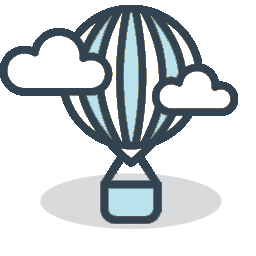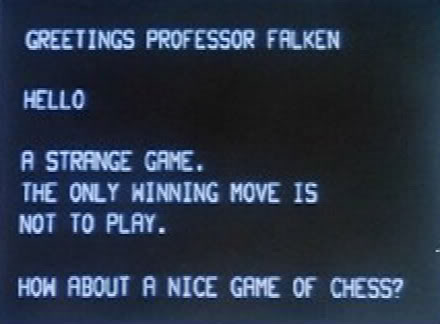We’ve received GREAT feedback from both of our wine marketing webinars this week
(7 Facebook Basics Every Wine Page Needs to Succeed and the follow up, 5 Ways to Boost Likes, Wine Sales, and Tasting Room Traffic with Facebook).
And, if there’s one thing we tried to emphasize in BOTH webinars, it was the importance of actively promoting Facebook Check Ins to those who visit your tasting rooms.
Of course, you’re going to have some problems getting these Check Ins if your winery has several Facebook Pages, thus causing confusion among visitors as to which page they should check into. And, according to your questions in the Q&A portions of our webinars, this is a problem for MANY of you.
So, let’s clean it up by merging all of those extra Pages into your winery’s official Facebook Page, thus giving your customers one Page to Check In to.
Let’s Merge!
OH, but before we do, a WARNING. When you Merge Pages, you’ll merge all fans and check-ins into one page. However, you will lose any and all posts / photos / comments / recommendations on the page/s you’re giving up. You will keep all posts / photos / comments / recommendations on the Page you’re keeping.
So, you’re going to want to make sure you are keeping the right page (this is, most often, the one YOU created, YOU update, and has the most fans).
And, with that, here we go…
To Merge
- First and foremost, you must have Admin Manager access to ANY and ALL Pages you want to merge.
To see if you have that access, go to the Admin Panel at the top of your Page, click “Edit Page”, then “Admin Roles” from the drop down menu. Here you should see your name, as a “Manager”.
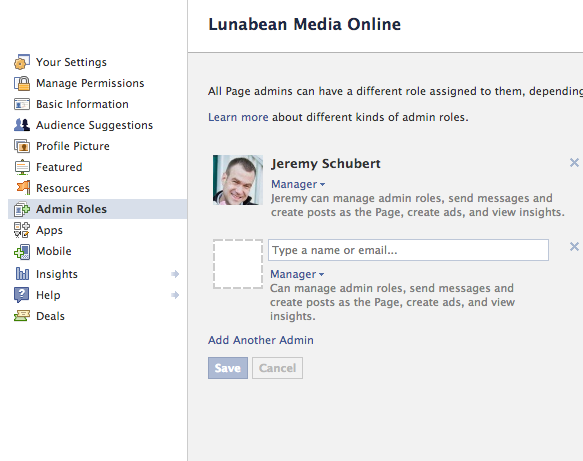
- If the Page is one without any admins (one Facebook created for your business automatically), then you need to claim that page. Follow the instructions here to claim a Facebook page, and you will automatically become an admin.
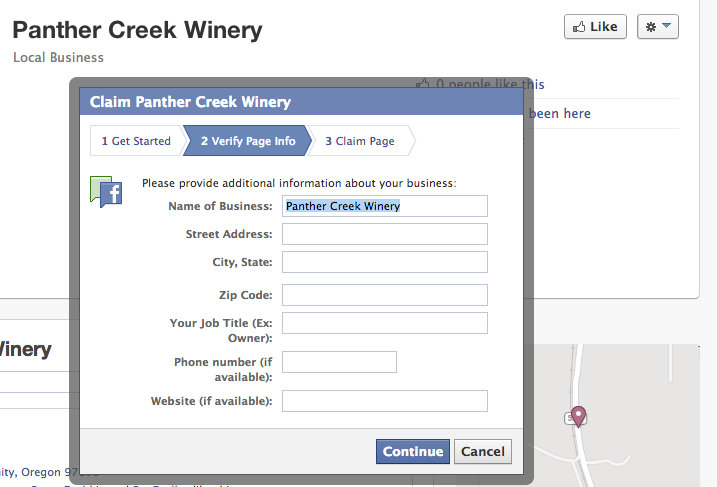
- Make sure your business Pages have similar names (e.g. Brick House Winery and Brick House Vineyards).
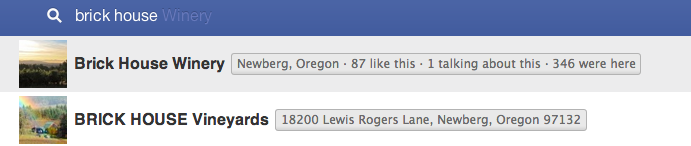
- Make sure your business Pages share the same address. Note, if your business does not have an address listed, go into your Admin Panel, click “Edit Page” > “Basic Information”, and add your address. If you cannot, make sure your business is categorized as a Local Business, then add the address.
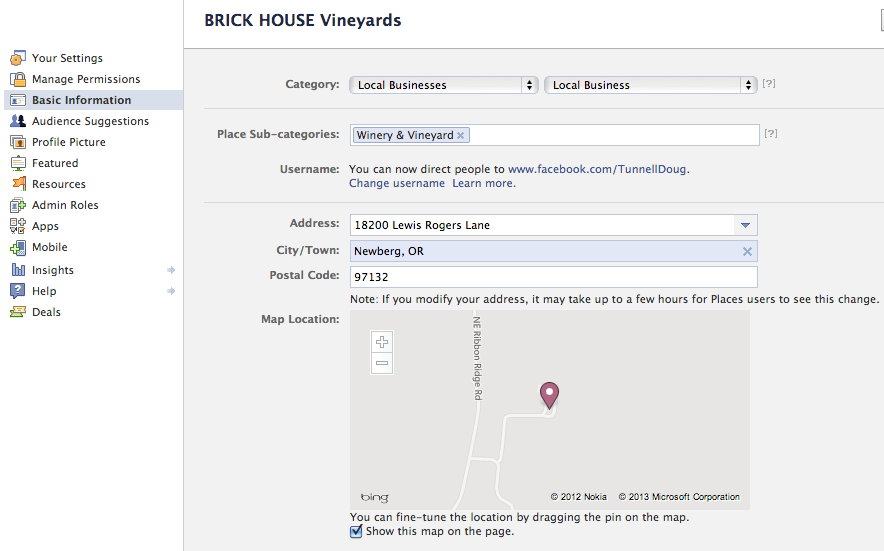
- Make sure you are using Facebook as yourself, not as your business
- Go to the page you want to keep
- Go into your Admin Panel, click “Edit Page” > “Edit Settings”, then select “Resources” from the navigation menu on the left
- Look for the “Merge Duplicate Pages” or “Request to Merge Duplicate Pages” option, next to the little green icon. Click it. NOTE, if the merge options aren’t there, go back through the list and make sure you’ve done EVERYTHING.
- If you had a “Merge Duplicate Pages” option, you will get a pop-up box that looks like the one below. Go ahead and click the box and hit “Merge”. The merge should happen within a few minutes to a few hours, as it’s an automatic process.
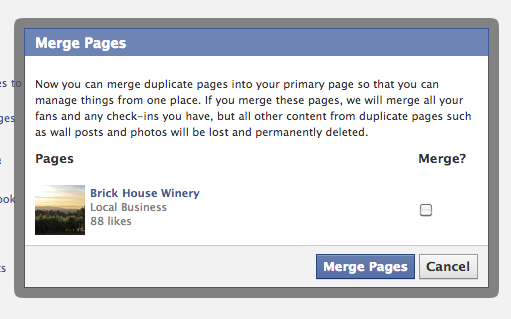
- If you had a “Request to Merge Duplicate Pages” option, you will be sent to a page that looks like the one here. Follow the instructions. Select the page you want to keep from the drop down menu at the top, then add the pages you want to merge into that page from the drop down menus below. This request is actually sent to Facebook, and an actual person will approve the merge. Usually this takes about 24 hours.
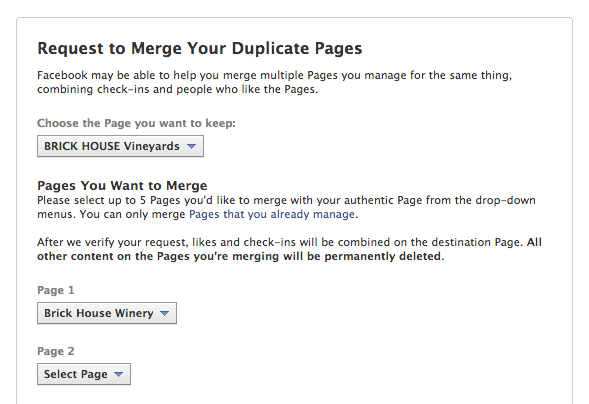
- From your Facebook app on your smartphone, open up your Newsfeed. At the top will be the option to “Check In”. Click it. Find your business from the list and “Check In”.
- If your business doesn’t show up, try typing it into the search box.
- If it still doesn’t appear, wait. This happens quite often, particularly if you’ve just merged or changed your page. This also happens in wine country, where phones can have a hard time with GPS. Expect to wait up to two weeks for pages with new changes to appear on your phone.
- If you’ve waited those two weeks, and still nothing…you might be out of luck.
I hate to say it, but sometimes, you do everything right, and your page simply won’t appear. Facebook isn’t perfect. It has problems. It depends on maps that may or may not be right.
That said, we’ve NEVER had a page that NEVER appeared. In some cases it’s taken months. BUT, Facebook is always improving, and, have faith that, if you’ve done EVERYTHING above, your page will be found, and people WILL be able to Check In.
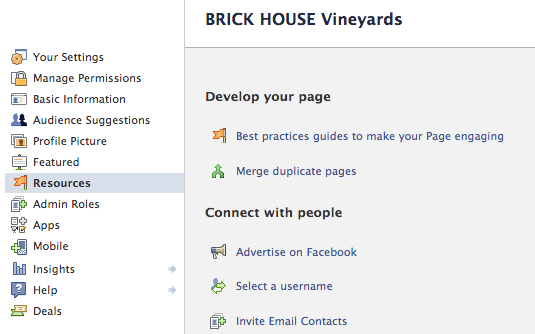
To Check In
So, you’ve gone through the steps above. Your Pages are all merged, you have an address, now what?